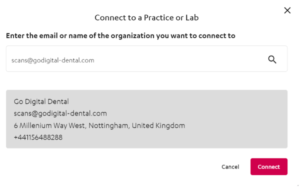Please find below step-by-step instructions for how to connect your scanner to GoDigital Dental.
Click the link to jump to your chosen system or download the PDF Guide.
3shape Communicate
- Log in to https://portal.3shapecommunicate.com/login
- Click connections at the top of the page.
- Add connection.
- Enter the lab name Go Digital Dental or email scans@godigital-dental.com and search.
- Once you can see the correct laboratory click Connect.
- Once your request has been sent to the lab, we will accept within 24hours.
CS Connect
- Login to CS Connect https://csdentalconnect.com/
- In the toolbar, click
- In the Partners window, click Invite a partner.
- Enter Go Digital email technician@godigital-dental.com
- In the Message box, either leave the default text or write your own message.
- Click Send.
- Once your request has been sent to the lab, we will accept within 24 hours.
Sirona Connect via the Cerec Portal
- When you are in the Portal, click on the (+) in the Recipients tab. It will take you to the customer.connectcasecenter.com
- Under My Favourite Laboratory click on Search Recipient
- Enter Go Digital Dental or NG86AS and search.
- Scroll down to see the Search Results. Click on the orange (+) next to Go Digital Dental to add to your Account.
- Once you have selected Go Digital Dental you have added the lab to the portal successfully.
Sirona Connect via Cerec Connect
- Go to https://customer.connectcasecenter.com/and log in.
- Under My Favourite laboratory click on Search Recipient
- Enter Go Digital Dental or NG86AS and search.
- Scroll down to see the Search Results. Click on the orange (+) next to the Go Digital Dental to add to your Account.
- Once you have selected Go Digital Dental you have added the lab to the portal successfully.
iTero
- Contact iTero Customer support on 0800 101 7005
- Provide Go Digital ID number; 1448622 to establish certified connectivity between your practice and Go Digital Dental.
Medit
- Log in to www.meditlink.com with the administrator account
- Go to Partners on the left menu
- Search for the lab that you wish to make a partnership with
- You can search for partners by their lab name, email address, postal code, or address. Make sure to use a valid email address format: example@mail.com
- If you enable the Show Map feature, it will show search results within 5km – 1,000km via Google Maps
- Locate the lab and click the Request Partnership button. Check the partner’s terms & conditions, and click the Confirm button
- You will see that the lab has been added to the Partners > My Partner List with the status reflected as Partnership Pending.
* The “Partnership Pending” status will be changed to “Partnership” when the lab accepts the request.
Alternatively, you can upload files via our online dentist portal
https://www.godigitaldental. com/dentist-portal/dental-lab-file-upload/
For any other technical support please email technician@godigital-dental.com or WhatsApp 01156488288
SEND A MESSAGE
Get in Touch
We will respond to your message as soon as possible.
GoDigital Dental
Contact us to discuss your requirements with an expert.
0115 648 8288
hello@godigital-dental.com
GoDigital Dental | Dental Lab
6 Millennium Way West
Nottingham
NG8 6AS